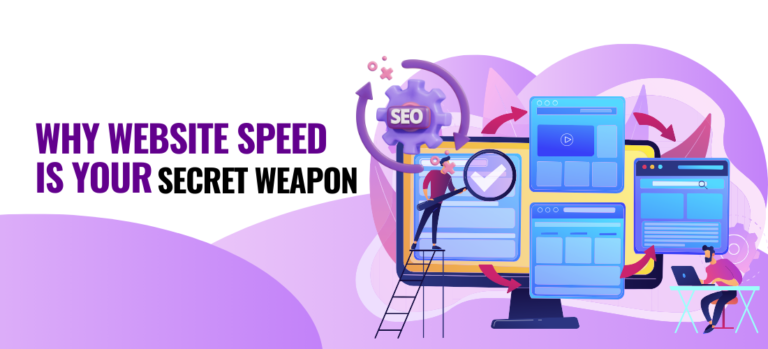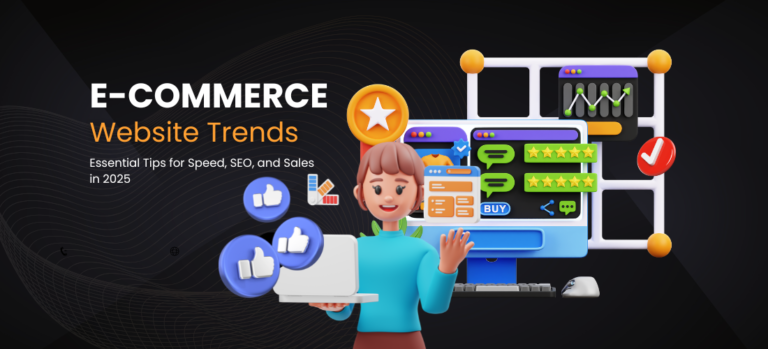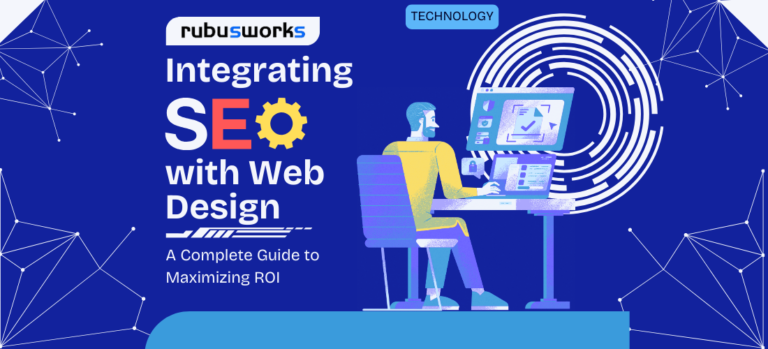Google Search Console (GSC) is a powerful, free tool that allows website owners to monitor, maintain, and improve their website’s presence in Google Search results. By using GSC, you can identify issues affecting your site’s performance, track keyword rankings, and ensure Google is crawling and indexing your site properly.
In this article, we’ll walk you through how to use Google Search Console, its key features, and how to implement it on your website to boost SEO performance. Whether you’re using WordPress or a custom platform, we’ll cover everything you need to know.

Why Google Search Console is Important for SEO
Google Search Console gives you valuable insights into how Google views your website, helping you optimize your SEO efforts. Some key reasons to use GSC include:
Performance Monitoring: Track your site’s search traffic and performance metrics like clicks, impressions, average position, and click-through rates (CTR). Understanding these can help improve your site’s visibility.
Crawlability and Indexing: Ensure that Googlebot can access and index your website without issues. If there are any problems, GSC alerts you to them so you can fix them immediately.
Keyword Insights: GSC provides keyword data, showing you which search queries are driving traffic to your site, allowing you to refine your keyword strategy.
Sitemaps: Submit your XML sitemap to GSC to help Google find and index all your web pages more efficiently.
Fixing Errors: GSC highlights mobile usability issues, 404 errors, and other technical SEO problems, helping you resolve them to improve rankings.
Key Features of Google Search Console
Performance Reports:
- Tracks clicks, impressions, average position, and CTR.
- You can filter data by date range, search type (web, image, video), and queries to monitor how your site performs for specific keywords.
Coverage Reports:
- Displays errors that prevent certain pages from being indexed by Google.
- Offers solutions and suggests fixes for those errors.
URL Inspection Tool:
- Use this tool to see how Google crawls a specific page.
- It shows information about a page’s index status and allows you to request a new crawl for updated content.
Mobile Usability:
- Identifies issues that make your website less mobile-friendly.
- With Google’s mobile-first indexing, this is crucial for ensuring your site ranks well in mobile search results.
Sitemaps:
- Submit an XML sitemap to ensure Google indexes all important pages on your site.
- Helps search engines find and crawl your pages faster.
How to Set Up Google Search Console on Your Website
- Sign Up for Google Search Console: Visit Google Search Console and sign in with your Google account.
- Add Your Website: After signing in, you need to add your website as a property. You can do this by entering your website URL.

- Verify Your Website: Google requires you to verify ownership of the website. You can do this by:
- Adding a meta tag: Place a meta tag in your site’s HTML
<head>section. - Uploading an HTML file: Download a file from GSC and upload it to your server.
- Domain verification: Add a DNS record to your domain provider.
- Adding a meta tag: Place a meta tag in your site’s HTML
- Submit Your Sitemap: After verification, submit your sitemap in the GSC dashboard under the “Sitemaps” section. This helps Google discover and crawl all your important web pages.
Google Search Console for WordPress Users
WordPress users can easily implement GSC by using popular plugins like Yoast SEO or Rank Math, which integrate seamlessly with GSC. Here’s how you can do it:
- Install Rank Math: Go to your WordPress dashboard, navigate to “Plugins,” search for Rank Math, and install the plugin.
- Connect to Google Search Console: Once installed, go to Rank Math > General Settings > Search Console. Connect your Google account and select your website from the list of GSC properties.
- Verify Ownership: Rank Math will automatically handle verification through the GSC API, so you won’t need to manually add meta tags or HTML files.
- Submit Sitemap: Rank Math automatically generates an XML sitemap. You can access it at yourdomain.com/sitemap_index.xml. Submit this URL in the Google Search Console “Sitemaps” section.
Google Search Console for Custom Websites
If you’re not using WordPress, you can still integrate GSC easily. Here’s how:
Use Meta Tag Verification:
- Once you sign up and add your website to GSC, choose the meta tag verification method.
- Copy the meta tag from GSC and paste it into the
<head>section of your website’s HTML code. - Revisit the GSC dashboard and click “Verify.”
Submit Sitemap:
- If you don’t have a WordPress plugin to generate a sitemap, use free tools like XML-sitemaps.com to create one.
- Upload the sitemap to your root directory (e.g.,
yourdomain.com/sitemap.xml) and submit the URL in GSC.
The Impact of Using Google Search Console
By actively using Google Search Console, you can:
- Improve Search Visibility: Identify and fix crawl errors and indexation issues to ensure your site appears in search results.
- Improve CTR: Analyze performance reports to find underperforming keywords and optimize title tags and meta descriptions.
- Resolve Mobile Issues: As mobile traffic grows, GSC helps detect usability issues that could hurt your rankings.
- Enhance Site Speed: Use GSC to identify slow-loading pages and fix them to improve page experience metrics.
Key Takeaways
- Google Search Console is an essential tool for monitoring and improving your SEO efforts.
- It helps you track performance metrics, fix indexing errors, and improve mobile usability.
- Submitting a sitemap to GSC ensures better and faster indexing of your site.
- WordPress users can integrate GSC using plugins like Yoast SEO or Rank Math, while custom website owners can add a meta tag or upload an HTML file for verification.